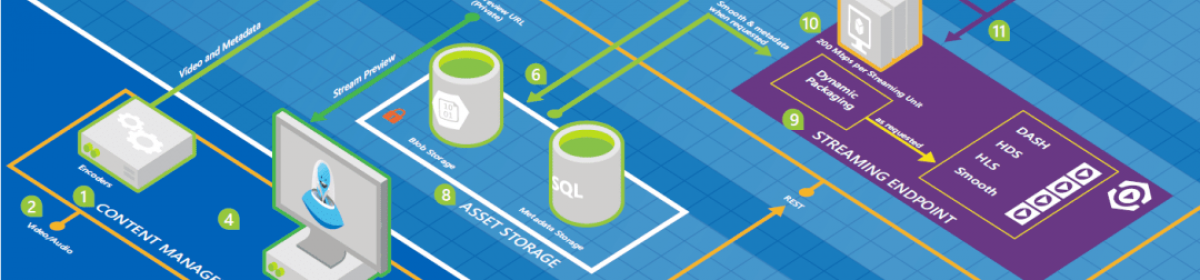Install Bicep to your local environment:
# Create the install folder
$installPath = "$env:USERPROFILE\.bicep"
$installDir = New-Item -ItemType Directory -Path $installPath -Force
$installDir.Attributes += 'Hidden'
# Fetch the latest Bicep CLI binary
(New-Object Net.WebClient).DownloadFile("https://github.com/Azure/bicep/releases/latest/download/bicep-win-x64.exe", "$installPath\bicep.exe")
# Add bicep to your PATH
$currentPath = (Get-Item -path "HKCU:\Environment" ).GetValue('Path', '', 'DoNotExpandEnvironmentNames')
if (-not $currentPath.Contains("%USERPROFILE%\.bicep")) { setx PATH ($currentPath + ";%USERPROFILE%\.bicep") }
if (-not $env:path.Contains($installPath)) { $env:path += ";$installPath" }
# Verify you can now access the 'bicep' command.
bicep --help
# Done!
Install Bicep extension on VS Code
Look into Bicep documentations: https://docs.microsoft.com/en-us/azure/azure-resource-manager/bicep/
Deploy your main.bicep file using PowerShell:
Connect-AzAccount $context = Get-AzSubscription -SubscriptionName 'Concierge Subscription' Set-AzContext $context Get-AzSubscription Set-AzDefault -ResourceGroupName learn-8ea5f9c3-7fab-4c37-8fc7-f424f67ef1a5 New-AzResourceGroupDeployment -TemplateFile main.bicep
Using KeyVault Secrets as Parameter value
Assume you need a login and password in your main bicep resource:
resource sqlServer 'Microsoft.Sql/servers@2020-11-01-preview' = {
name: sqlServerName
location: location
properties: {
administratorLogin: sqlServerAdministratorLogin
administratorLoginPassword: sqlServerAdministratorPassword
}
}
So you define these 2 as parameters like this:
@secure()
@description('The administrator login username for the SQL server.')
param sqlServerAdministratorLogin string
@secure()
@description('The administrator login password for the SQL server.')
param sqlServerAdministratorPassword string
But you can’t pass these sensitive values in your pipeline. Instead you put them in the parameters.json to get the value from KeyVault:
{
"$schema": "https://schema.management.azure.com/schemas/2019-04-01/deploymentParameters.json#",
"contentVersion": "1.0.0.0",
"parameters": {
"sqlServerAdministratorLogin": {
"reference": {
"keyVault": {
"id": "/subscriptions/a597e5fe-3c45-4412-b944-53e730b31c57/resourceGroups/learn-bicep-rg/providers/Microsoft.KeyVault/vaults/example-bicep-kv"
},
"secretName": "sqlServerAdministratorLogin"
}
},
"sqlServerAdministratorPassword": {
"reference": {
"keyVault": {
"id": "/subscriptions/a597e5fe-3c45-4412-b944-53e730b31c57/resourceGroups/learn-bicep-rg/providers/Microsoft.KeyVault/vaults/example-bicep-kv"
},
"secretName": "sqlServerAdministratorPassword"
}
}
}
}
Using Conditions
Deploying resources may also deppend on a given parameter. In this case put the condition before the object definition:
@allowed([
'Development'
'Production'
])
param environmentName string
// define your condition
var auditingEnabled = environmentName == 'Production'
resource auditingSettings 'Microsoft.Sql/servers/auditingSettings@2020-11-01-preview' = if (auditingEnabled) {
parent: server
name: 'default'
properties: {
}
}
You may also want to use conditions in properties section. Assuming you have defined an auditStorageAccount in this main bicep file, you can use the properties of this storage resource to assign values to auditSettings too:
resource auditStorageAccount 'Microsoft.Storage/storageAccounts@2021-02-01' = if (auditingEnabled) {
name: auditStorageAccountName
location: location
sku: {
name: storageAccountSkuName
}
kind: 'StorageV2'
}
resource auditingSettings 'Microsoft.Sql/servers/auditingSettings@2020-11-01-preview' = if (auditingEnabled) {
parent: server
name: 'default'
properties: {
state: 'Enabled'
storageEndpoint: environmentName == 'Production' ? auditStorageAccount.properties.primaryEndpoints.blob : ''
storageAccountAccessKey: environmentName == 'Production' ? listKeys(auditStorageAccount.id, auditStorageAccount.apiVersion).keys[0].value : ''
}
}
Use Copy loops
You can use an array to create multiple resources in a loop
param storageAccountNames array = [
'saauditus'
'saauditeurope'
'saauditapac'
]
resource storageAccountResources 'Microsoft.Storage/storageAccounts@2021-01-01' = [for storageAccountName in storageAccountNames: {
name: storageAccountName
location: resourceGroup().location
kind: 'StorageV2'
sku: {
name: 'Standard_LRS'
}
}]
Loop based on a count
Bicep provides the range() function, which creates an array of numbers.
resource storageAccountResources 'Microsoft.Storage/storageAccounts@2021-01-01' = [for i in range(1,4): {
name: 'sa${i}'
location: resourceGroup().location
kind: 'StorageV2'
sku: {
name: 'Standard_LRS'
}
}]
Access the iteration index
When you need both the value in each iteration and index of that value you can specify the index variable with the array iterator:
param locations array = [
'westeurope'
'eastus2'
'eastasia'
]
resource sqlServers 'Microsoft.Sql/servers@2020-11-01-preview' = [for (location, i) in locations: {
name: 'sqlserver-${i+1}'
location: location
properties: {
administratorLogin: administratorLogin
administratorLoginPassword: administratorLoginPassword
}
}]
Filter items with loops
Sometimes one value in a given array is enough, but we might need more associated parameters:
param sqlServerDetails array = [
{
name: 'sqlserver-we'
location: 'westeurope'
environmentName: 'Production'
}
{
name: 'sqlserver-eus2'
location: 'eastus2'
environmentName: 'Development'
}
{
name: 'sqlserver-eas'
location: 'eastasia'
environmentName: 'Production'
}
]
resource sqlServers 'Microsoft.Sql/servers@2020-11-01-preview' = [for sqlServer in sqlServerDetails: if (sqlServer.environmentName == 'Production') {
name: sqlServer.name
location: sqlServer.location
properties: {
administratorLogin: administratorLogin
administratorLoginPassword: administratorLoginPassword
}
tags: {
environment: sqlServer.environmentName
}
}]
Use loops with resource properties
param subnetNames array = [
'api'
'worker'
]
var subnetCount = 2
resource virtualNetworks 'Microsoft.Network/virtualNetworks@2020-11-01' = [for (location, i) in locations : {
name: 'vnet-${location}'
location: location
properties: {
addressSpace:{
addressPrefixes:[
'10.${i}.0.0/16'
]
}
subnets: [for j in range(1, subnetCount): {
name: 'subnet-${j}'
properties: {
addressPrefix: '10.${i}.${j}.0/24'
}
}]
}
}]
Variable loops
The next example creates an array that contains the values item1, item2, item3, item4, and item5.
var items = [for i in range(1, 5): 'item${i}']
Don’t use outputs to return secrets, such as access keys or passwords. Outputs are logged, and they aren’t designed for handling secure data.